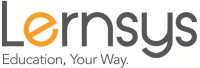Quality Standards

Your students deserve the best quality video that you can provide. In fact, 3 out 4 students say that video quality is extremely important to them. For this reason, we have provided here some tips on how to get high-quality video that will pass our Review Process and please your students.
Always keep in mind that we will ensure video quality standards have been met during the course Review Process.
Quick Tips
- Lecture Duration: We recommend that lectures be between 10 to 20 minutes in length, depending on the age of your target student.
- Best Video Settings: 720p (HD) minimum 16:9 format (these allow for mobile device viewing). Make sure your device is set to record in horizontal/landscape mode.
- Text Mobile Friendly: Text large enough for reading on smaller screens.
- Framing: Always record in landscape/horizontal mode.
- File Size: 5 to 10 MB (maximum) per each minute of recording in order to ensure fast streaming even to mobile devices. For free software or to optimize your video, see Optimizing Output Video Size
- File Type: .mp4
- Lighting: Balanced, bright, minimal shadows.
- Backdrop: Use a clean, uniform, and non-distracting backdrop. Make sure the area is as neat as possible and free of any clutter, furniture and other unnecessary miscellaneous items. The background should contrast with the subject so that the speaker stands out. Avoid recording in front of windows, near doors, entryways, or home furniture. Always use a backdrop that is uniform, clean, and not distracting. Speaker should stand out against backdrop or background. Backdrops for screencast recordings (where you appear in one corner of the frame) can include a board, a plain wall, wall with bookshelves, or bright open spaces.
- Appearance: Look professional. This does not mean wearing a suit, tie or formal dress (although you can), but just to make sure you look as presentable and professional as you can. Avoid sportswear such as T-shirts, tank tops, hats, caps, shorts, sweatpants (unless for physical education class), etc. If a microphone is needed for recording, avoid clunky headsets and use a clip-on mic instead. If you plan on recordings several lessons during the same day, consider changing your attire between lessons so that it does not seem like you rushed and prepared all the material in one day.
- Personality: Be yourself. Speak directly to students, use direct eye contact. Do not be afraid to step out of your comfort zone in order to make the course engaging and fun.
- Boards: Boards, including whiteboards, greenboards, blackboards, smartboards, and projection screens, must be hung and not placed or rested on top of furniture such as desks, tables, etc. Boards must measure at least 5'x3'. 6'x4' is the recommended size. For arts and crafts, we generally recommend using a wide table, workbench, or easel stand (for painting, drawing, etc.).
- Test Video: We highly recommend that you submit a test video so one of our team members can check it for you. This will help you pass our Review Process and prevent problems.
To Pass Our Review Process
- Your video must be in 720p HD minimum. Shot with good lighting, proper framing, and camera is steady.
- Your video must contain good quality audio. You can learn more about audio here.
- Video-lessons must run between 10 and 20 minutes (except for grades K to 2 which can be 5 to 10 minutes)
Slide classes with audio narration must meet the following or they will not be approved:.
- Slides, images or other objects used should be either related to the topic being discussed or play a role in the lesson, even if it's just to grab the students' attention or make the lesson fun.
- The teacher (presenter) must be visible during the majority of the video-course.
For help selecting the right equipment for video and audio, check out these articles:
More information about video quality see also:
Need help? Check out these helpful articles:
Ready to get started? Create your first lesson or watch "How to Create a Course Tutorial"