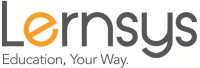Photography and Digital Image Editing (GIMP)
Course Overview
This course will introduce students to the principles of photography and digital image editing. We will focus on the use of GIMP, a free open source image editing program as we progress through over 40 units of study.
GIMP is a vast program and can seem daunting at first. It is widely used and a great free alternative to Photoshop. We begin with basic exercises and vocabulary and progress to more advanced and challenging techniques. This is an introductory course that will empower students to independently pursue this program in greater depth and use their learning long after they have completed the course.
The focus is on the development of practical skills through project-based assignments. The lessons were planned and sequenced to facilitate learning in a creative and fun context.
This course includes
- Over 40 instructional videos with step by step procedures demonstrated
- Over 100 pages of printable pdf instructions with accompanying illustrations and images
- 15 lessons include multiple images that correlate to the instructional video and pdf instructions for student practice
- 20 rubrics for self-assessment and reflection
- 11 multiple choice quizzes with answer keys
Course Goals
Upon completion of the course, students will take more effective photos and confidently edit images for a variety of purposes. Students will develop lifelong skills and be empowered to pursue this subject independently.
Target Audience
This video-course is designed for high school level students in grades 9-12. Students that have an interest in integrating technology with the arts may especially benefit from the curriculum.
Course Requirements
The following materials and supplies will be required to complete all assignments.
- a computer with the GIMP download (as detailed in the resources and instructional video). Operating system of Windows 7 or higher (PC) or MAC OSX. Gimp will run on 128mb RAM, however, 256mb RAM is recommended. A link to the free GIMP software is also provided once the course is purchased.
*Please note, the videos and instructional resources were created on a PC with Windows 10. There are some minimal differences on MAC platforms. These include mainy keyboard shortcuts and commands.
- a smartphone or digital camera to complete picture taking assignments
- a printer or printer access. It is recommended that students print the PDF instructions to use as a hard copy reference while completing assignments. Additionally, students may wish to print selected completed assignments.
- "The final Cyanotype" assignment will require the printing of at least one digital negative on standard office paper or transparency film.
- watercolor paper: 1-2 sheets
- Cyanotype kit. More detailed information on the cost and vendors is provided in the instructional video. This will cost about $25.00.
Minimal household supplies such as measuring cups and foam brush will be required as described in the video lesson.
Unit 1: Digital Photography Basics
Lessons
- The Principles of Photographic Composition and a picture taking assignment
- Image size and resolution (quiz, rubric)
- Digital templates in image editing
- Cropping and the crop tool (quiz, rubric)
- Lossy or lossless formats
- Cropping to standard proportions
- Self-Assessment model
- Color Correction: levels, curves and channels (quiz, rubric)
Unit 2: Outdoor Portraiture, Advanced Image Editing
Lessons
- Outdoor portrait photography
- Outdoor portraits: Cropped to standard proportions
- Outdoor portrait collage: Simple templates
- Outdoor portrait collage: Advanced templates (quiz, rubric)
- Layers and layer opacity (rubric)
- Layer mask exercise
- Layers and masks collage (quiz, rubric)
- Rectangle and Ellipse Select tool intro
- Rectangle and Ellipse Select tool exercise (rubric)
- Free and Scissors Select tool
- Foreground Select tool (rubric)
- Fuzzy select and Watercolor exercise (quiz, rubric)
- Select by Color tool
Unit 3: Advanced Imaging: Restorations, text methods and filters
- Clone tool (quiz, rubric)
- Photo Restoration (quiz, rubric)
- 9 Text Methods and Template: presented in 3 lessons of 3 techniques each (rubric)
- Poetry illustration assignment (quiz, rubric)
- Soft focus portrait
Unit 4: Creative filters, digital negatives and the Cyanotype
- Depth of field simulation (rubric)
- Advanced Text Method (rubric)
- Creative filters (quiz)
- The Cyanotype process: history and materials
- Cyanotype: mixing and coating emulsions
- Cyanotype: making a digital negative in GIMP
- Cyanotype: exposure, development and assessment (quiz, rubric)