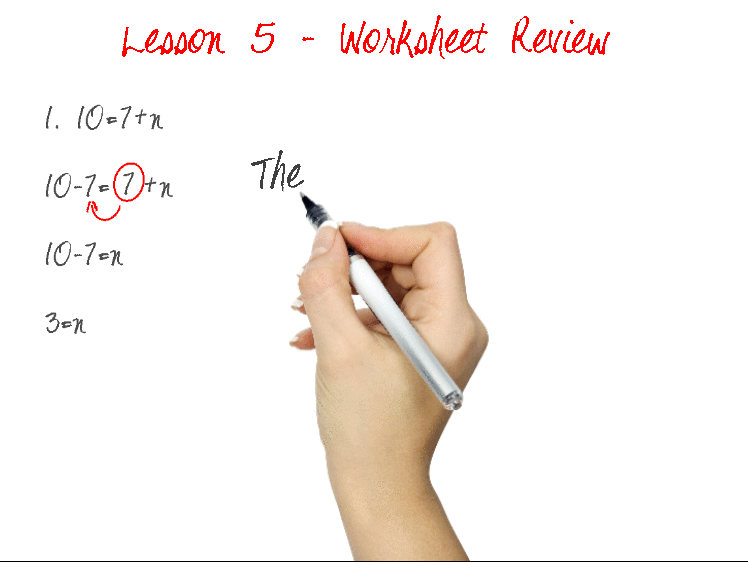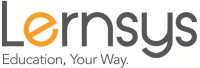Using a Docu-cam/Recording Your Desktop: Best Practices
In this section, we will review the 3 most common issues teachers sometimes come across when using a docu-cam to record their lessons and possible solutions you can apply to correct them. If you decide to use a docu-cam or to record your computer screen, keep in mind that you are required to appear in at least 30% of the lesson. This could be during the introduction of the lesson when you define the lesson goals, expectations and objectives, as well as when you wrap-up the lesson. Specially for home-schoolers, being able to "connect" with the teacher is highly important but very hard to do by just listening to someone’s voice. We leave it up to you as long as you meet the minimum requirement. This being said, we highly recommend making use of a white-board or blackboard at least periodically as this tends to recreate somewhat the feeling of a classroom setting. For example, you can write an equation on the board, briefly discuss it, and then move to the docu-cam.
Issue 1. Image/text is too small, indistinguishable/hard to see
Problem: An issue you may come across if you decide to use a docu-cam setting, is that the text may appear too small to your students. The text should be easily legible with minimum effort required to see it properly.
Text is very small:
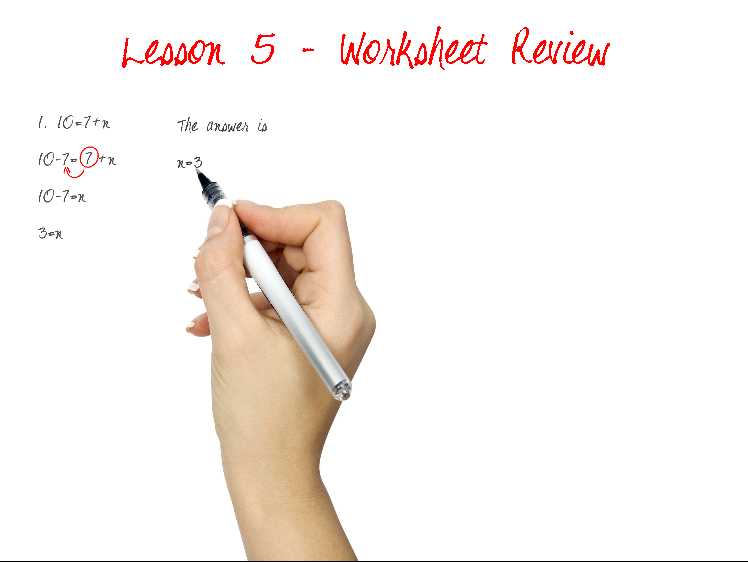
Solution: Before recording a full lesson or course, check to ensure that the output text is appropriate. The best practice here is to first record a brief test clip and then preview the clip on a PC (15" monitor preferibly) and/or tablet to check if the text is displaying properly or to ask someone who is unfamiliar with the contents of the lesson to view it and see if they can easily understand the text and images displayed. Once you have selected the correct brightness/contrast levels and text size to use, make a note of it.

Issue 2. Focus not properly set. Image or text becomes blurry at times
Problem: This critical issue typically results from the failure to adjust the docu-cam's focus properly or turn it off completely. As a result, the image and text often look blurry as the camera lens continously tries to re-adjust its focus with the movement of your hand. The images and text should be easily legible with minimum effort required to focus on the document. The camera's focus mechanism should not try to constantly re-adjust itself every few seconds.
Text/image keeps shifting in and out of focus:

Solution: Depending on the camera, this issue can be corrected either by adjusting the camera's focus so that the focus point is actually between the hand and the document or by focusing the camera manually and turning off the auto-focus feature. Once you turn off the auto-focus feature, the camera will stop trying to readjust the lens' focus when it detects changes or movement.

Issue 3. Docu-cam recording unsteady or shaky
Problem: This critical issue typically results from the failure to correctly secure steadily and firmly the docu-cam or camera used to record. As a result, the recording shows video which is shaky and unsteady, usually as a result of the movement of your hand or even the repositioning of your arm on the desk or table. The video should not be shaky or unsteady because it makes it very difficult to concentrate and focus on the lesson when the camera is constantly shaking.
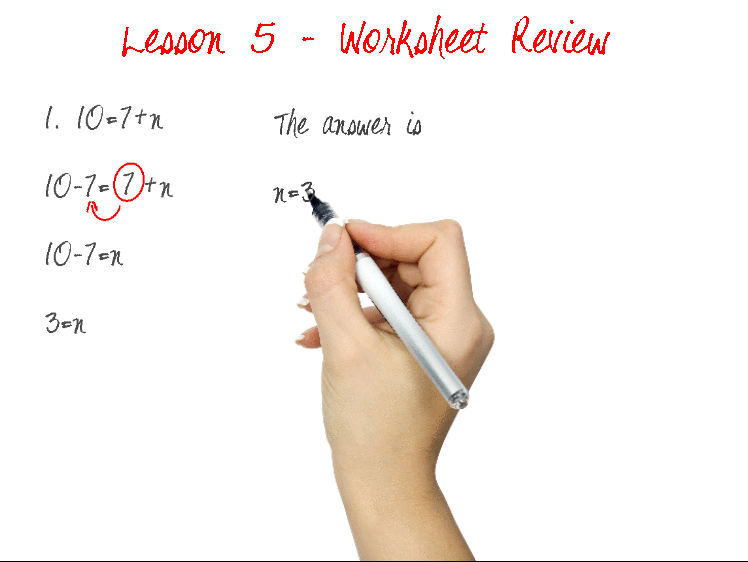
Solution: Make sure you set up your docu-cam equipment so that it renders steady video during recording. Additionally, you may want to consider attaching your camera via an "arm" or bracket to a fixed location other than your working space, desk or table. This way, even if you move or shake the table or desk, the camera will always remain steady.